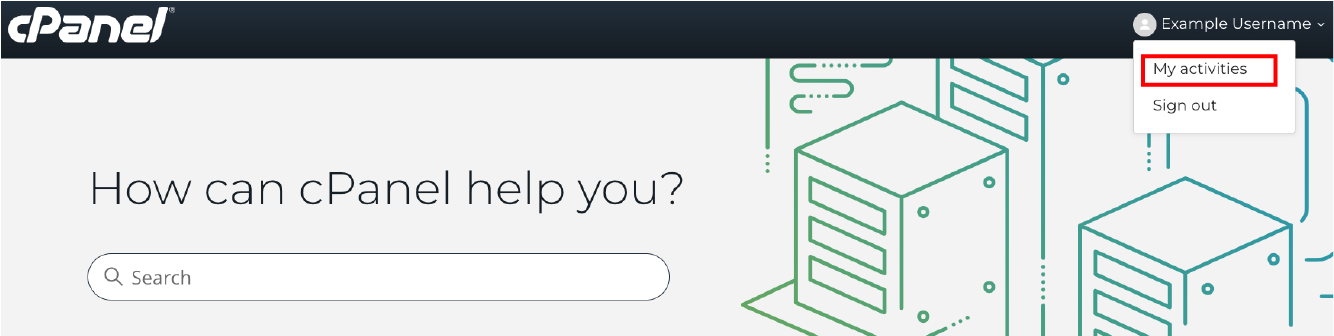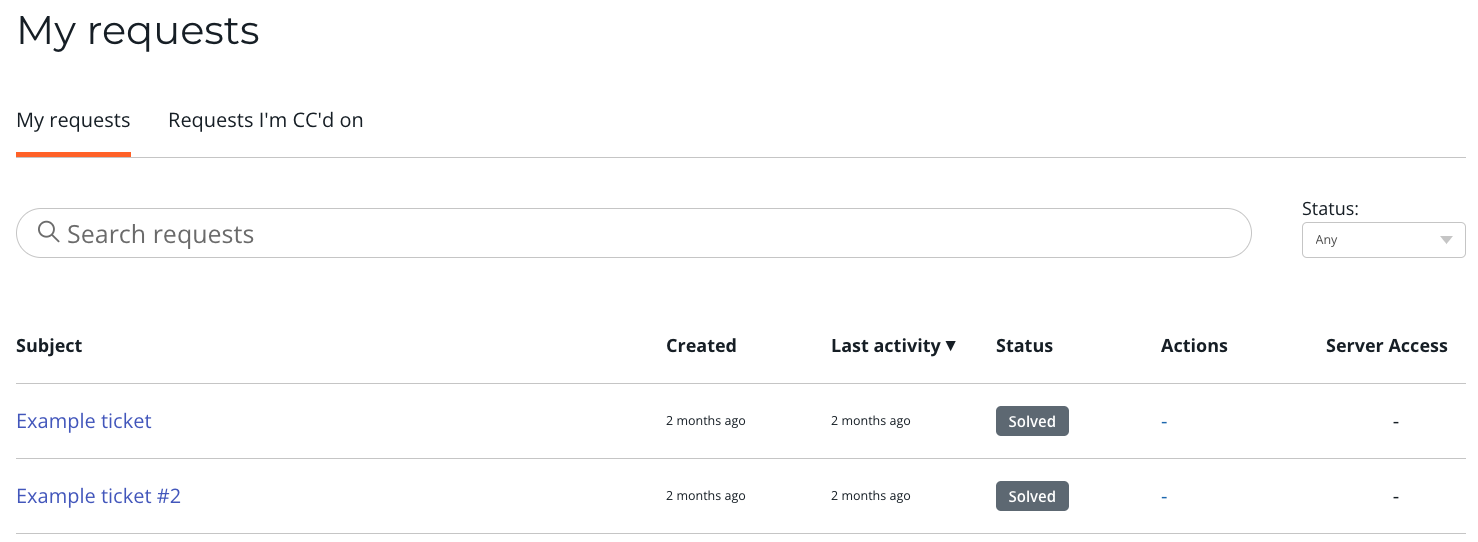Feedback for Tickets
Last modified: 2025 June 9
Overview
The My requests interface allows you to provide feedback and suggestions for your resolved tickets.
- The email notification that you receive for each closed ticket includes a direct link to provide feedback for that ticket. If you followed that link, proceed to Select your feedback rating.
- In some regions, you may receive help from a Linux Support Engineer instead of a Technical Support Analyst. The steps to provide feedback and suggestions are the same.
Navigate to your list of tickets from the cPanel Support Center
To access your list of tickets from the cPanel Support Center, perform the following steps:
- Log in to the cPanel Support Center.
- In the user menu, click My activities. The My requests interface will appear.
Select the desired ticket
To select the desired ticket to provide with feedback, perform the following steps:
- On the My requests tab, select the desired ticket in the Subject column.
- Click the subject of the desired ticket. The ticket information will open in a new interface.
- At the bottom of your ticket, the How would you rate the support you received? section will appear.
Select your feedback rating
The How would you rate the support you received? section allows you to provide feedback about the last Technical Support Analyst to respond to your ticket.
Click Good, I’m satisfied to report a positive experience with the last Technical Support Analyst to respond to your ticket. Click Bad, I’m unsatisfied to report a negative experience with the last Technical Support Analyst to respond to your ticket.
The feedback window will close five days after cPanel Support marks the ticket as Solved. After this time, you cannot provide a feedback rating on the ticket.
Provide additional feedback
Once you have selected your feedback rating, the following sections will appear in the ticket interface depending on your feedback rating:
What is the main reason you are unsatisfied?
If you selected the Bad, I’m unsatisfied option in the How would you rate the support you received? section, the What is the main reason you are unsatisfied? menu will appear. Select the reason that is most relevant to your ticket.
Add a comment about the quality of support you received (optional)
Once you have rated the ticket, the Add a comment about the quality of support you received (optional) text box will appear. Enter feedback about any Technical Support Analyst who interacted with your ticket or your recommendations for improvements to WebPros International, LLC’s processes and procedures here.
Submit your feedback
To send your feedback to WebPros International, LLC, click Submit my rating.
Revise submitted feedback
After you submit your initial feedback for a ticket, you can revise your rating selection. To do so, navigate to the ticket’s interface and click Change my rating.
This feedback will supersede your original ratings.
To revise your feedback, perform the steps in this tutorial again for that ticket.