How to Manage Webmail Folders
Last modified: 2025 June 10
Overview
The Roundcube mail application provided by cPanel & WHM allows you to create, delete, and subscribe to or unsubscribe from folders.
Roundcube folders
The following folders appear in Roundcube by default:
- Inbox
- Drafts
- Sent
- Junk
- Trash
- Archive
When you create a new email account, the system creates both the Junk and spam directories. Roundcube uses the spam directory for messages that you mark as junk but displays them in the Junk folder with the flame icon (![]() ).
).
Do not subscribe to the Junk folder that displays the plain folder icon ( ).
).
Create a folder
Roundcube desktop interface
To create a new folder in the Roundcube desktop interface, perform the following steps:
- In the left menu bar of the Roundcube interface, click the Settings icon (
 ).
). - In the list of folders, click Folders, then click Create.
- In the Folder name text box, enter a name for the folder.
- If the new folder should go underneath an existing folder, select the existing folder’s name from the Parent folder menu. If not, select
---from this menu. - In the List view mode menu, select List to view the folder’s messages as a list or Threads to view the folder’s messages as threaded conversations.
- Click Save. A success message appears, and the folder list refreshes. The folder you deleted no longer appears in the folder list.
- Click the Mail icon (
 ) in the left menu bar to return to the Inbox. The folder you created will appear in the left folder menu.
) in the left menu bar to return to the Inbox. The folder you created will appear in the left folder menu.
Roundcube mobile interface
To create a new folder in the Roundcube mobile interface, perform the following steps:
- Tap the top left menu icon (
 ) to open the Roundcube menu.
) to open the Roundcube menu. - Tap Settings. A new interface will appear.
- Tap Folders. A list of existing folders will appear.
- Tap the plus icon (
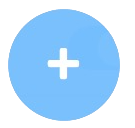 ) in the bottom right-hand corner of the interface, or tap the three-dot icon (
) in the bottom right-hand corner of the interface, or tap the three-dot icon ( ) in the upper right-hand corner of the interface, then tap Create.
) in the upper right-hand corner of the interface, then tap Create. - In the Folder name text box, enter a name for the folder.
- If the new folder should go underneath an existing folder, select the existing folder’s name from the Parent folder menu. If not, select
---from this menu. - In the List view mode menu, select List to view the folder’s messages as a list or Threads to view the folder’s messages as threaded conversations.
- Tap Save. A success message will appear, and the folder list will refresh. The folder you created will appear in the folder list.
Delete a folder
Roundcube desktop interface
To delete a folder in the Roundcube desktop interface, perform the following steps:
- In the left menu bar of the Roundcube interface, click the Settings icon (
 ).
). - In the Settings menu, click Folders.
- In the list of folders, select the folder you wish to delete, then click Delete. A confirmation window will appear.
- Click Delete to delete the folder. A success message will appear, and the folder list will refresh. The folder you deleted will no longer appear in the folder list.
Roundcube mobile interface
To delete a folder in the Roundcube mobile interface, perform the following steps:
- Tap the top left menu icon (
 ) to open the Roundcube menu.
) to open the Roundcube menu. - Tap Settings. The Settings interface will appear.
- Tap Folders. A list of existing folders will appear.
- In the list of folders, select the folder you wish to delete.
- Tap the three-dot icon (
 ) in the upper right-hand corner of the interface, then click Delete. A confirmation window will appear.
) in the upper right-hand corner of the interface, then click Delete. A confirmation window will appear. - Tap Delete to delete the folder. A success message will appear, and the folder list will refresh. The folder you deleted will no longer appear in the folder list.