IP Blocker
Valid for versions 82 through the latest version
Version:
82
Last modified: 2024 June 10
Looking for this interface?
Your hosting provider can enable or disable this interface in WHM's Feature Manager interface (WHM >> Home >> Packages >> Feature Manager).
Overview
The IP Blocker interface allows you to block access to your website for one or more Internet Protocol (IP) Addresses or Fully Qualified Domain Names (FQDN).
This interface only blocks access to your website, not other services like the Webmail interface. WHM users or your hosting provider can block IP addresses at the server level via the Host Access Control interface (WHM » Home » Security Center » Host Access Control).
Block an IP address
If you enter IP addresses directly into the .htaccess file, enter them in CIDR format only.
To deny access to an IP address or range of IP addresses, perform the following steps:
- Enter the IP address or range in the IP Address or Domain text box. You can enter IP addresses in any of the following formats:
- Single IP address (for example,
10.5.3.33). - Range (for example,
10.5.3.3-10.5.3.40). - Implied range (for example,
10.5.3.3-40). - CIDR format (for example,
10.5.3.3/32). - Implied IP address (for example,
10.).
- Single IP address (for example,
- Click Add.
10. as an implied IP address represents 10.*.*.*, where each asterisk (*) represents a positive whole number. If you enter 10., the system blocks access to any IP address that begin with 10.
Currently-Blocked IP Addresses
The system separates the IP address ranges that you enter into subnets in CIDR format. Then, the system adds the addresses to the .htaccess file.
The interface lists blocked IP addresses and ranges in the table in CIDR format, where:
- Server Setting represents the CIDR-formatted IP address range.
- Beginning IP represents the begging of the range.
- Ending IP represents the end of the range.
For example, if you enter the range 208.74.124.96-208.74.124.128, the Currently-Blocked IP Addresses table will appear similar to the following example:
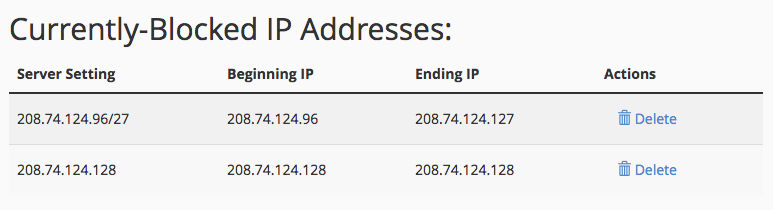
Unblock an IP address
To remove an IP address from the list of blocked IP addresses, perform the following steps:
-
Click Delete in the Actions column for the appropriate IP address.
-
Click Remove IP.