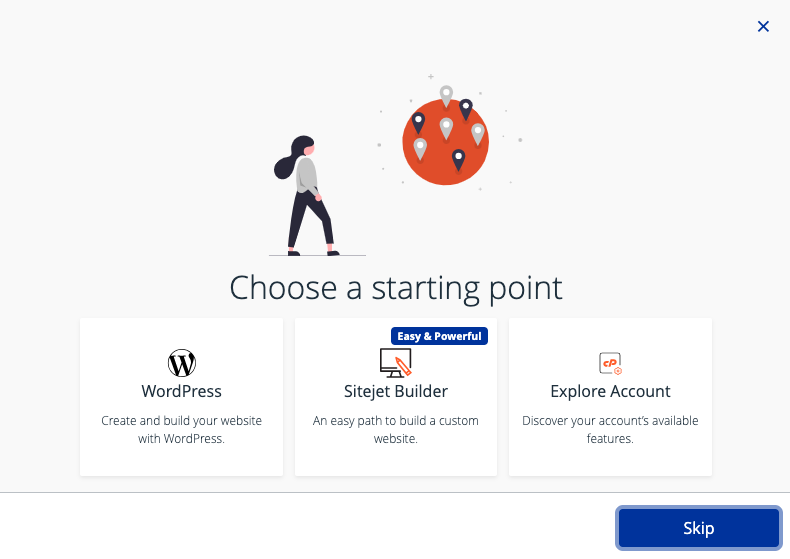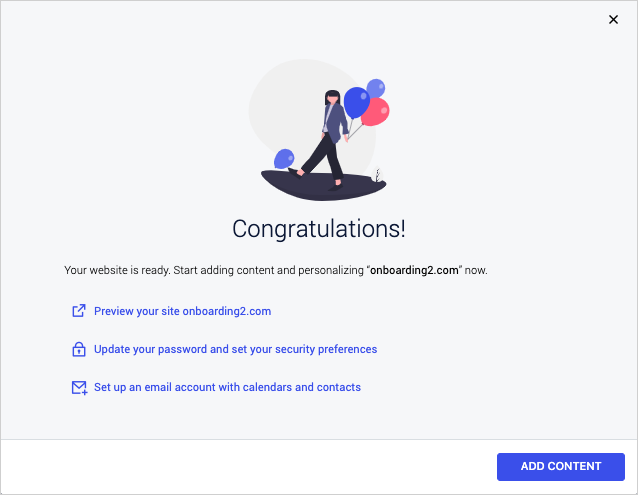Last modified: 2025 June 5
Overview
The Onboarding Assistant appears for new cPanel account users and provides a starting point for using the cPanel interface.
A user with root-level privileges can hide the Onboarding Assistant. For more information, read our Guide to cPanel Interface Customization - Hide the Onboarding Assistant documentation.
New cPanel accounts
For new cPanel accounts, the Onboarding Assistant helps guide new users.
The interface’s options will change depending on your hosting provider and account settings.
Users may choose from one of the following options:
- WordPress - This option creates a website using WP Toolkit.
- Sitejet Builder - This option creates a website using Sitejet.
- Restore from backup - This option restores a website from a backup file.
- Explore Account - This option closes the Onboarding Assistant and reveals the cPanel interface.
- Skip - This option closes the Onboarding Assistant.
WordPress
The WordPress® option creates a website for you. An informational panel will appear while the system creates your website. This may take a few minutes. Once the system has created your website, a success message will appear.
Click the Add content button to begin customizing your website. This option redirects you to cPanel’s WP Toolkit interface (cPanel » Home » Domains » WP Toolkit).
If you are not ready to customize your website, you can choose one of the following options:
- Preview your site example.com - This option opens a new window with a preview of your website.
- Update your password and set your security preferences - This option redirects you to cPanel’s Password & Security interface (cPanel » Home » Preferences » Password & Security) to update your cPanel account password and set security setting for your account.
- Set up an email account with calendars and contacts - This option redirects you to cPanel’s Email Accounts interface (cPanel » Home » Email » Email Accounts).
Sitejet Builder
Sitejet Builder allows you to create and design a website directly from your web browser for your domain. Sitejet Builder is fully integrated with the Sitejet Website Builder (CMS) website. You can use the Sitejet Website Builder (CMS) to create a website for your domain. Then, you can publish it with your cPanel account.
Select the Sitejet Builder option to open the Sitejet Builder interface (cPanel » Home » Domains » Sitejet Builder). Here, you can select a template to build your website with Sitejet Builder.
For more information, read our Sitejet Builder documentation.
Restore from backup
The Restore from backup option redirects you to cPanel’s Backup Wizard interface (cPanel » Home » Files » Backup Wizard). This interface allows you to back up all or part of your website or restore it from the most recent backup file.
For more information, read our Backup Wizard documentation.
Explore Account
The Explore Account option redirects the user to the cPanel interface.
For more information, read our cPanel interface documentation.