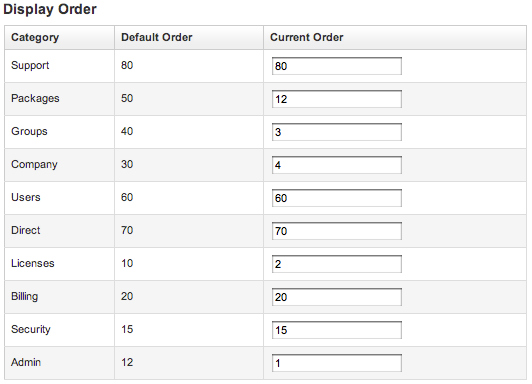Change Preferences
Last modified: 2025 June 9
Overview
This interface allows you to modify your Manage2 interface options.
My Default License Addition Settings
To change the Group and Package that appear in the Add License interface by default, perform the following steps:
- From the Default Group menu, select the desired Group.
- From the Default Package menu, select the desired Package.
- At the bottom of the Change Preferences interface, click Save.
My Shortcuts
Use the My Shortcuts section to select which features display in your My Shortcuts menu. The My Shortcuts menu displays at the top of the Dashboard interface.
The left menu displays the features that you may add to your My Shortcuts menu. The menu on the right displays the features that currently appear in your My Shortcuts menu.
Add a shortcut
To add a feature to the My Shortcuts menu, perform the following steps:
- From the left-side menu, select the feature.
- Click the bottom button between the two menus (
 ).
). - At the bottom of the Change Preferences interface, click Save.
Remove a shortcut
To remove a feature from the My Shortcuts menu, perform the following steps:
- From the right-side menu, select the feature that you wish to remove.
- Click the top button between the two menus (
 ).
). - At the bottom of the Change Preferences interface, click Save.
Display Order
To modify the order of the sections in the Dashboard interface, perform the following steps:
-
In the Current Order text box for each interface category, enter a number.
- Enter lower numbers for items you wish to appear closer to the top of the interface.
- Enter higher numbers for the items you wish to appear lower on the interface.
- Do not duplicate the numbers in your entries.
-
At the bottom of the Change Preferences interface, click Save.
Example
If you want the top four categories on your Dashboard interface to be Admin, Licenses, Groups, and Company, you could modify the Current Order values to be similar to the following example: